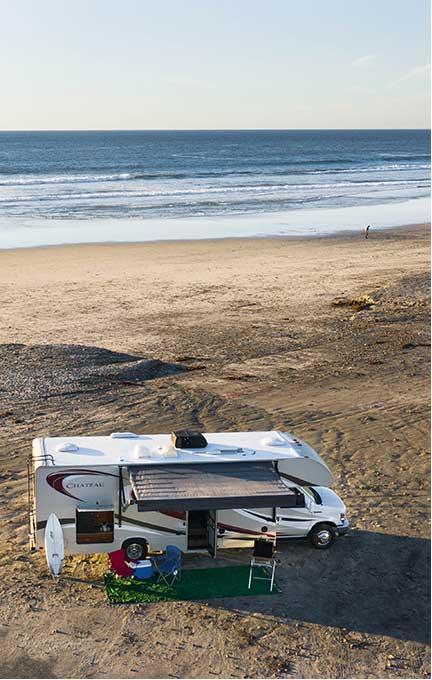How often do you use the Outdoorsy website with your smartphone? If you’re taking the time to read this article, we’d be willing to wager… enough. 😉
Sifting through multiple websites on your smartphone is about as easy as finding that mysterious missing sock. Want to save some time and make it easier to access? Don’t worry — we have the perfect solution.
It’s simple! Add the Outdoorsy icon to your homepage. One click and you’re looking at messages, responding to rental requests, getting your rig out on the road, and money in your pocket. What could be better than that?
Here is how to do it:
Step 1) Open Outdoorsy in Safari on mobile.
In Safari on your phone, go to the Outdoorsy homepage. As an owner, you might like to create a bookmark to your dashboard.
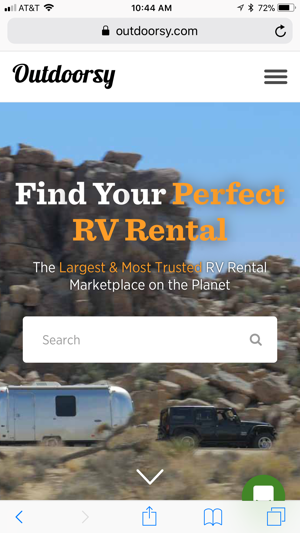
Step 2) Select “Add to Home Screen”
Swipe up from the bottom of your screen, scroll to find “Add to Home Screen” in the bottom set of icons.
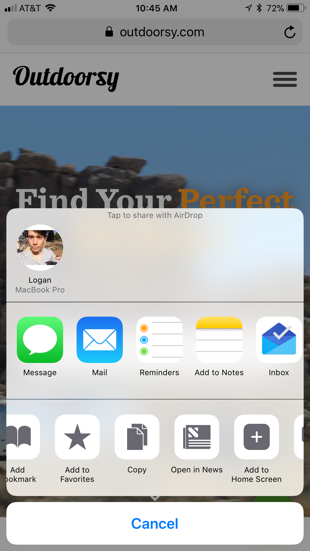
Step 3) Create “Outdoorsy” bookmark
Change the name to how you want it to appear underneath your icon on your phone. You could write “Outdoorsy”, whatever is easiest for you to remember. When you are done, select “Add”.
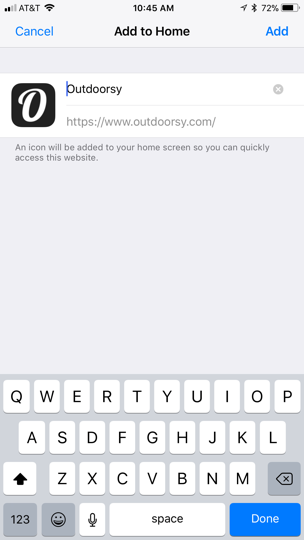
Step 4) Visit Outdoorsy with one tap!
You’re all done! By clicking the Outdoorsy “O” icon, you’ll go directly to the Outdoorsy site.